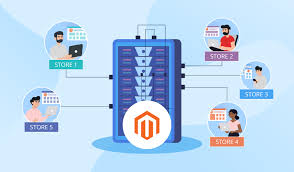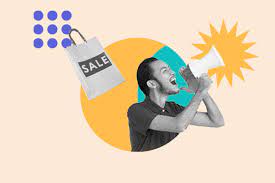Top Magento Performance Optimization Techniques to Try
Tip # 1: Update Your Magento Store to the Latest Version
Magento regularly releases security patches and new updates that are intended to optimize the performance of Magento. Therefore, the first and basic tip for Magento performance optimization is to keep your Magento store up-to-date. If you’re running your store on Magento 1, it’s high time that you go for Magento 2 upgrade since Magento 1 will not receive new updates and community support anymore. For a fast and smooth upgrade, you may consider hiring professional Magento developers who can get the job done correctly in a matter of minutes.
Tip # 2: Use Magento 2 Varnish Cache
Here’s another Magento performance optimization method that can boost the performance of your Magento store.
- Enable Magento 2 Varnish Cache
Under the Advanced tab, click on System. Then expand the Full Page Cache section and change the Caching Application field to Varnish Caching.
- Enable Magento 1 Full Page Cache
If you’re using Magento 1 Community Edition, you will have to install the Full Page Cache extension. However, this is available as a native feature of Enterprise Edition.
Tip #3: Enable Magento Memcached
Magento Memcached is an open-source distributed memory object caching system that enhances Magento performance optimization by reducing the load on the native database. Since the configuration process is a bit long and requires expertise, it is wise to approach a professional Magento 2 development company for Magento 2 support service.
Tip #4: Use Flat Categories and Products
Magento is a resource-demanding platform that uses valuable server resources for accessing the details of categories and products from the native database. This causes the store to slow down due to insufficient resources available.
To address this Magento performance optimization issue, enabling Flat Catalog would be the most effective solution to reduce the load on the database. The Flat Catalog allows for creating a new table with all the necessary records of the product and catalog present.
- Go to your Magento Admin Panel, and navigate to Store → Configuration.
- Click Catalog under the Catalog tab.
- Expand the Storefront section, and change the fields Use Flat Catalog Category and Use Flat Catalog Product to Yes.
Tip #5: Optimize JavaScript and CSS
Websites loaded with unnecessary JavaScript and CSS are likely to have slow page load speed. Therefore, make sure you avoid JS and CSS files as much as possible. Next, you can optimize the necessary JS and CSS files through minimization.
Here’s how you can do it.
- Click Developer under the Advanced tab.
- Explore the JavaScript Settings section first, and then change the fields Merge JavaScript Files, Enable JavaScript Bundling and Minify JavaScript Files to Yes.
- Next, explore the CSS Settings tab, and change the fields Merge CSS Files and Minify CSS Files to Yes.
You may also install the merge and minify extensions to merge and minify JS and CSS files to automate the minimization process. If you have little to no knowledge of coding, you shouldn’t mess with it rather get help from professional and experienced Magento developers who can help you out.
Tip # 6: Use a Reliable Content Delivery Network (CDN)
By integrating a CDN with your Magento store, you can easily improve the Magento performance optimization. A CDN is a global network of servers that simplifies and optimizes content delivery, thus providing excellent user experience.
How to set up a CDN with your store?
- Click Web under the General tab
- Based on your website protocol you will expand either Base URLs (for HTTP) or Base URLs secure (for HTTPS)
- Add your Zone URL or Zone Alias to the Base URL for the Static View Files field followed by /static/.
If you need help with setting up a CDN with your Magento 2 store, you can always count upon the Magento experts for their Magento 2 support services.
Tip #7: Upload Fully Optimized Images
While using high-resolution images in your Magento store is good for your business, the large-sized high-quality can adversely affect your page load time. Thus, optimizing and reducing the size of the images can improve the overall store-level Magento optimization.
Important points to consider when optimizing the images:
- Compress the images to apt sizes. You may use a tool to batch-compress the images.
- The logo of your Magento store should be either in PNG or SVG format.
- All the product images should be in JPEG format.
Tip #8: Use Fast-loading, Lightweight Magento Themes
When choosing a theme for your Magento 2 store, make sure you pick a lightweight theme with minimum bells and whistles. These themes can significantly improve store-level Magento optimization since they are smaller in size. With fewer data to deal with, lightweight themes can greatly reduce the page load time, thereby making your Magento 2 store load faster.
For better results, you may consider investing in a Magento 2 development company for their Magento performance optimization services.